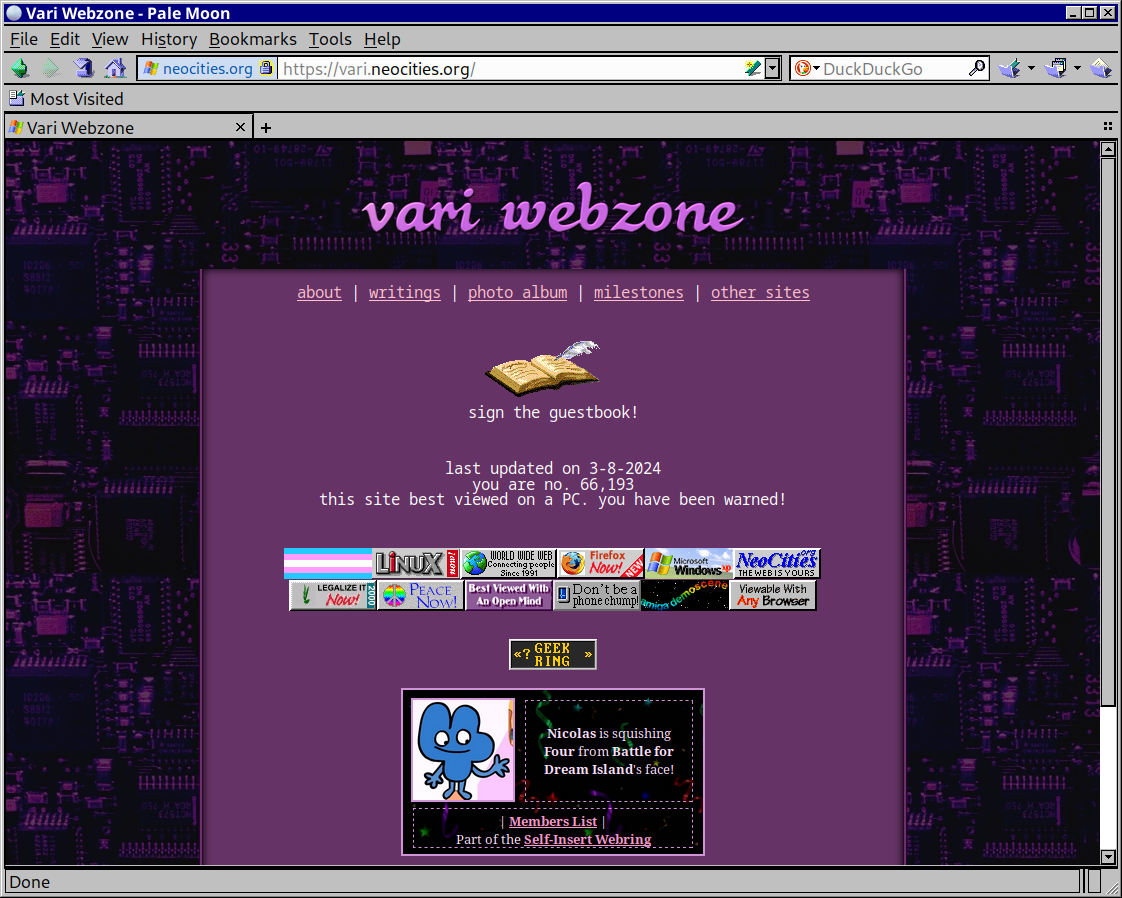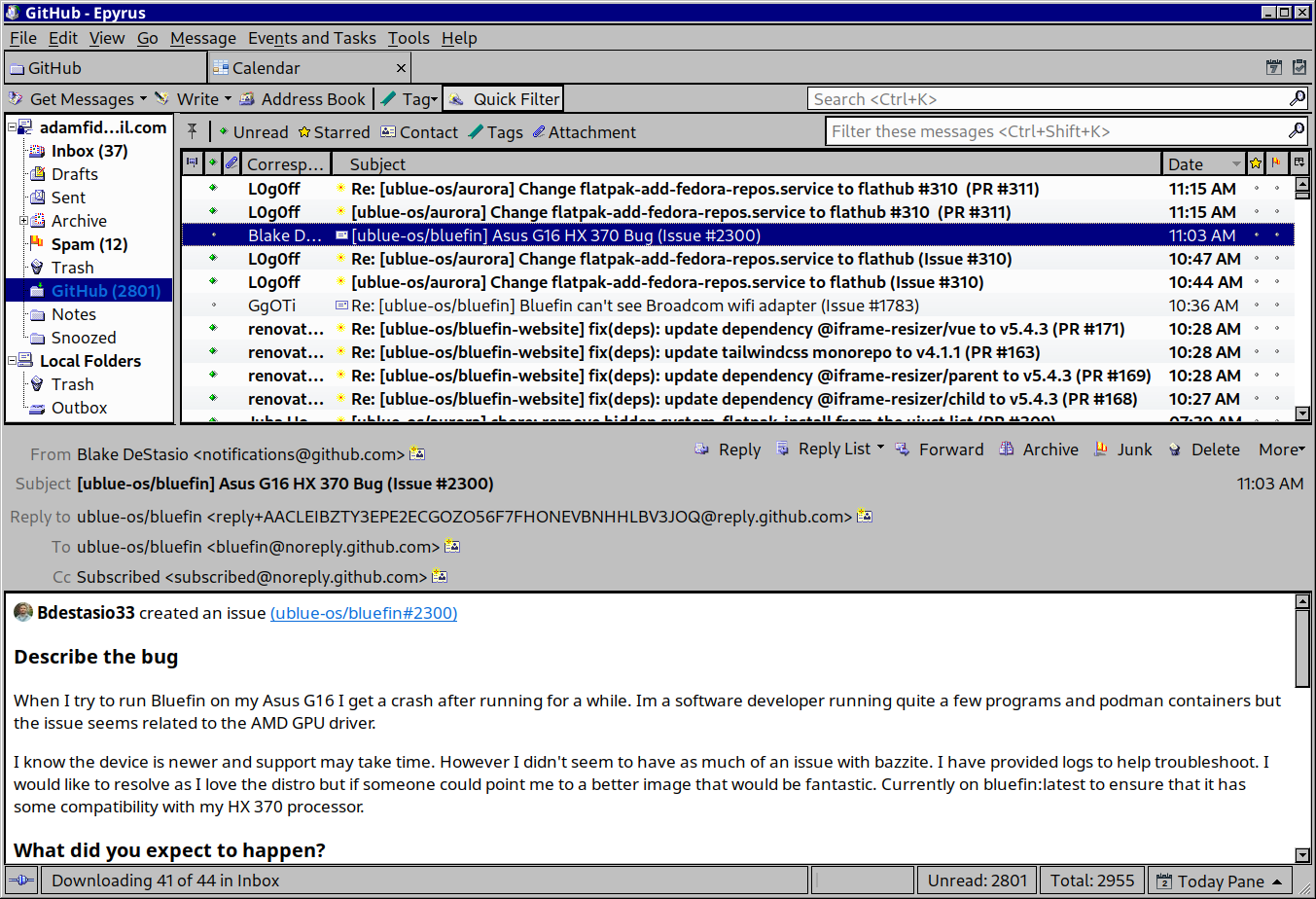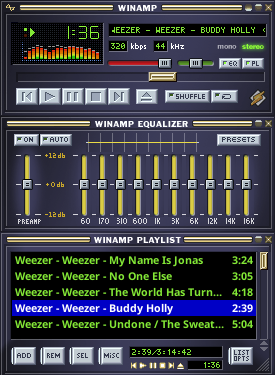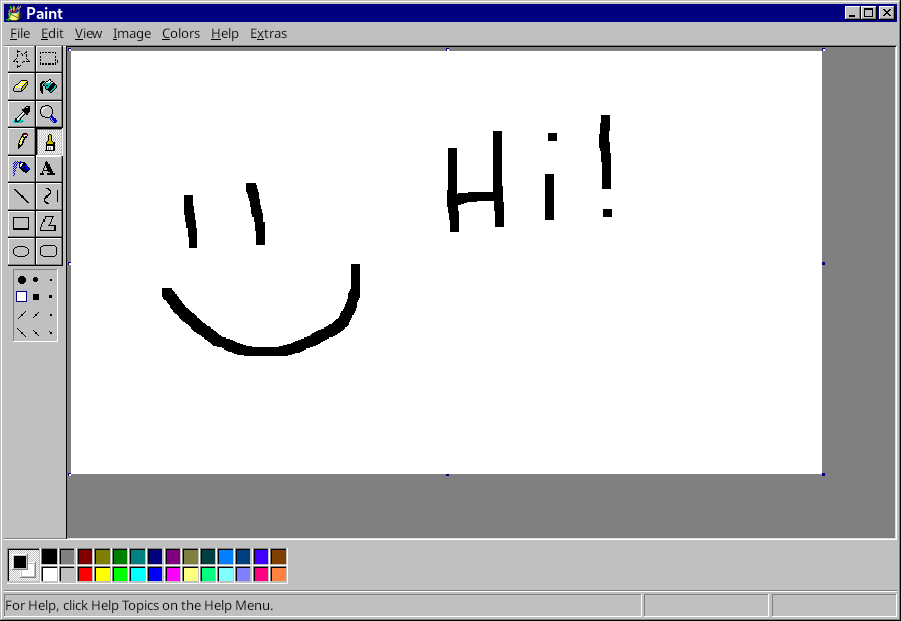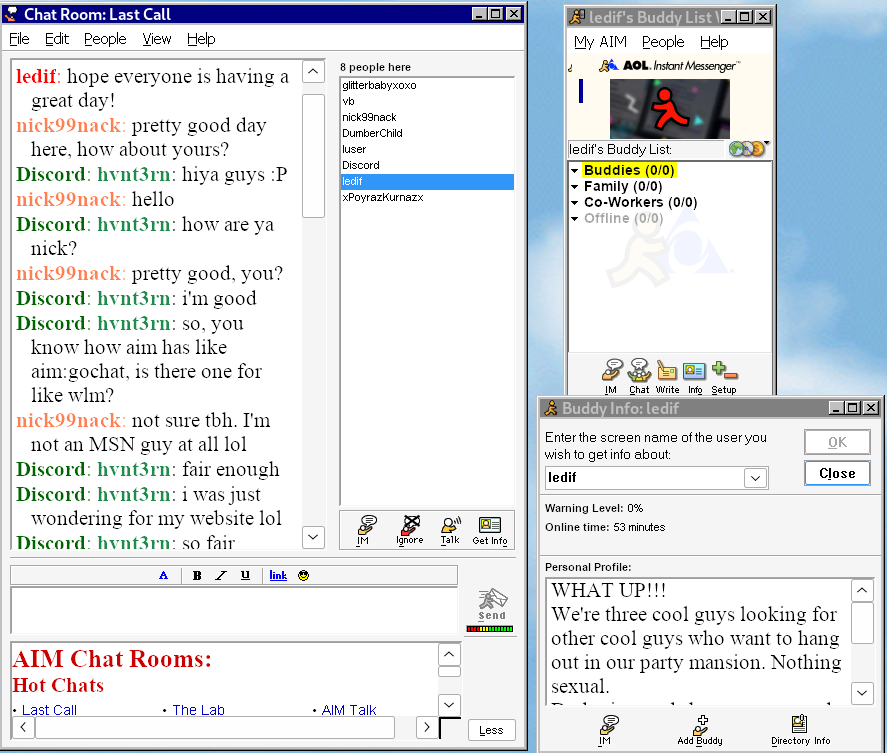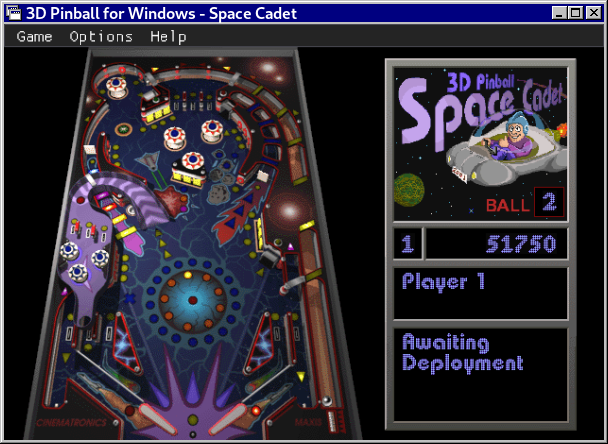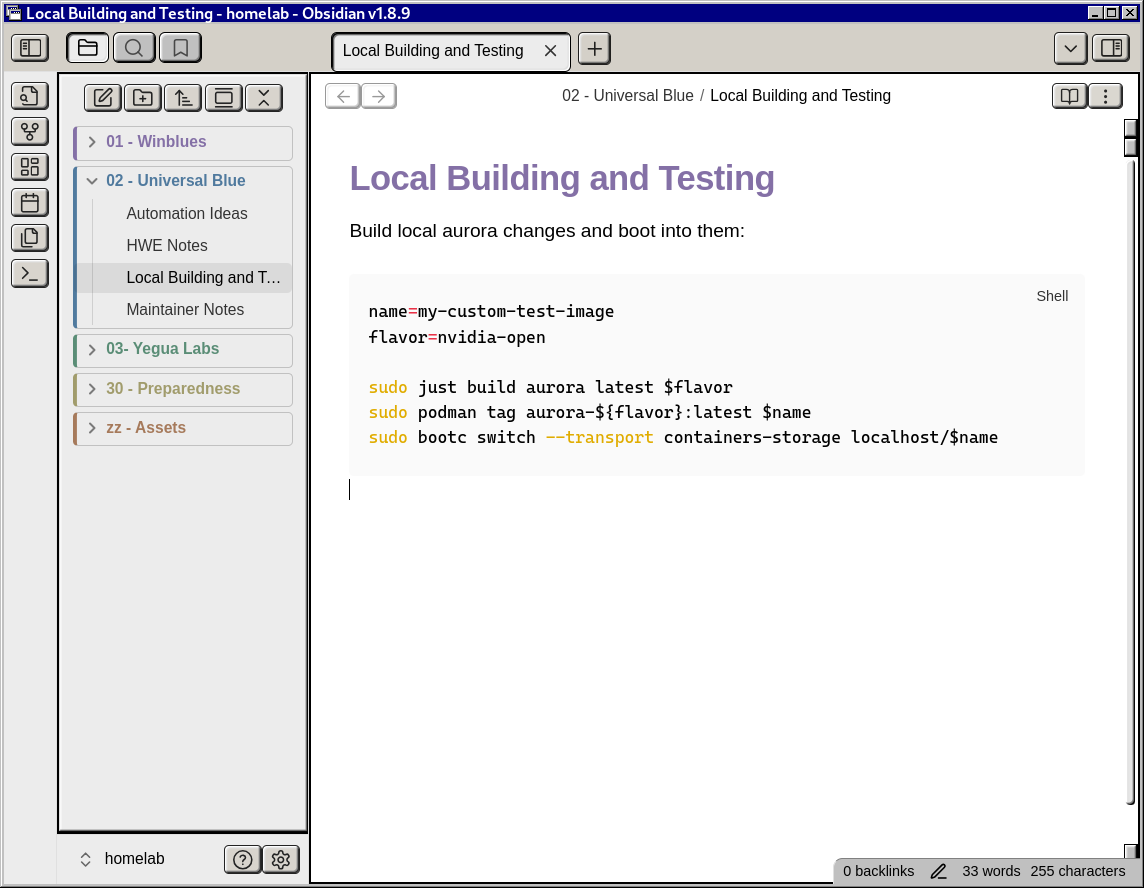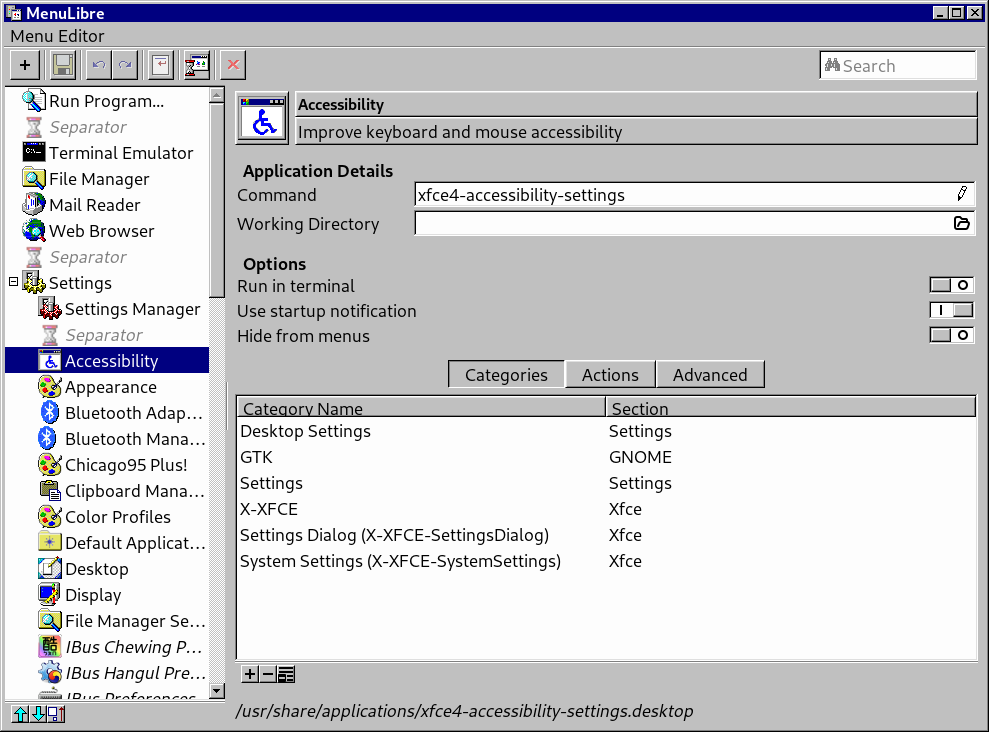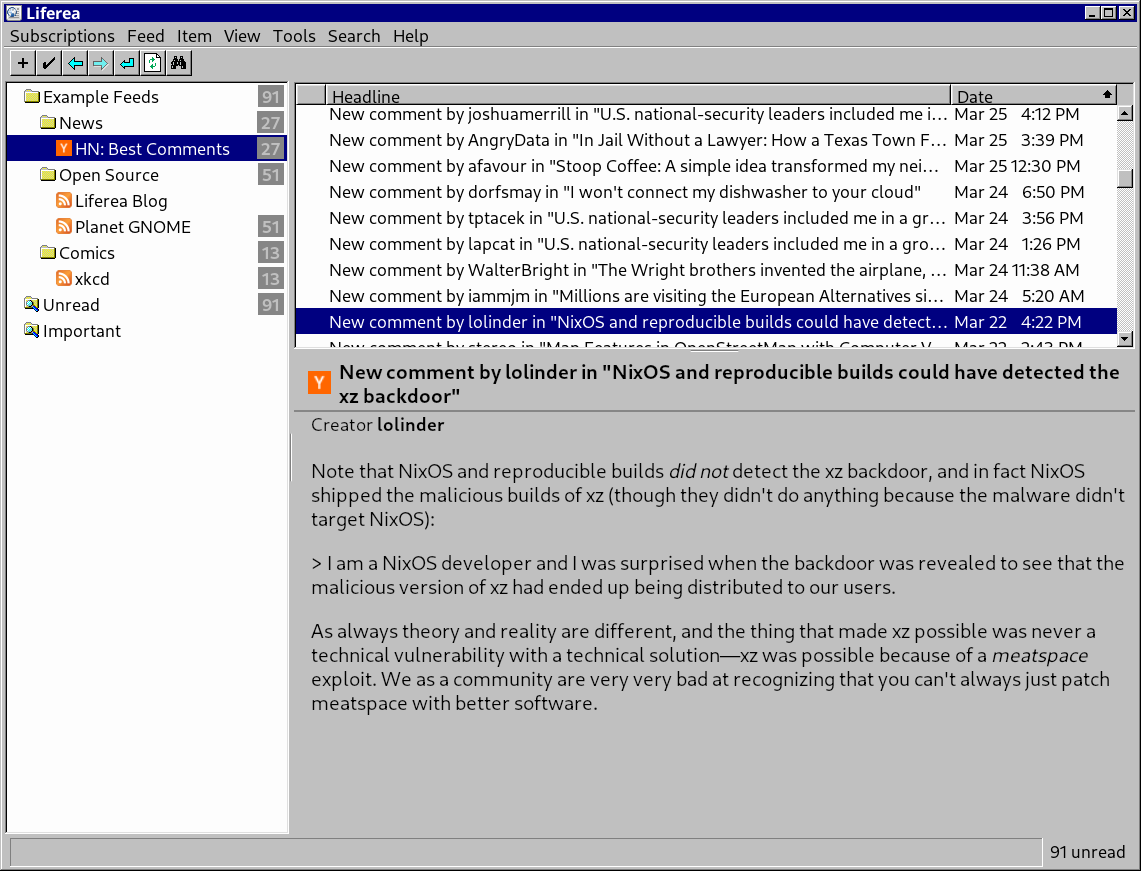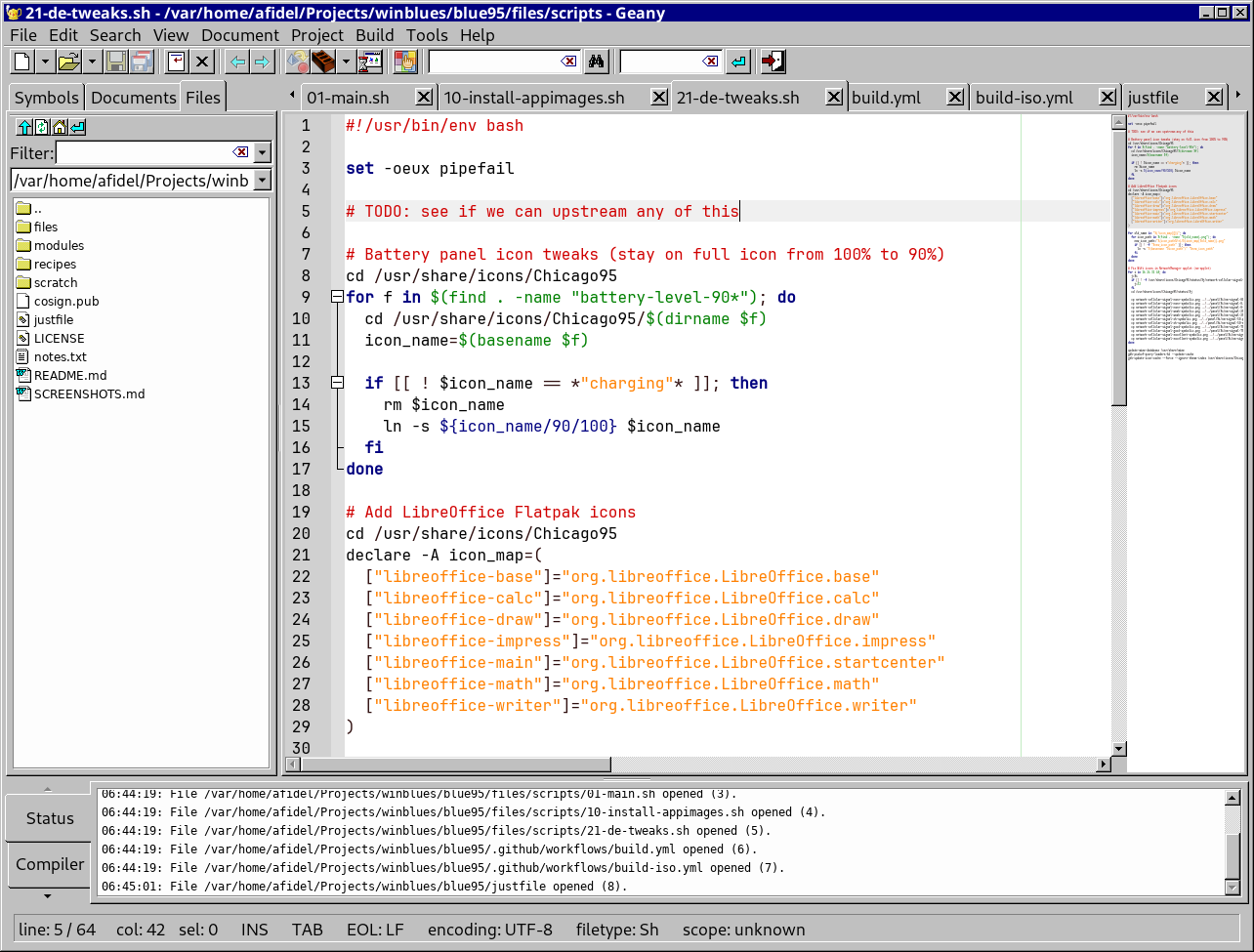Pale Moon
The Pale Moon browser is included in Blue95 by default. The Moonscape theme must be manually installed.
Epyrus
The default mail application is Epyrus. The Moonscape theme must be manually installed.
LibreOffice Writer
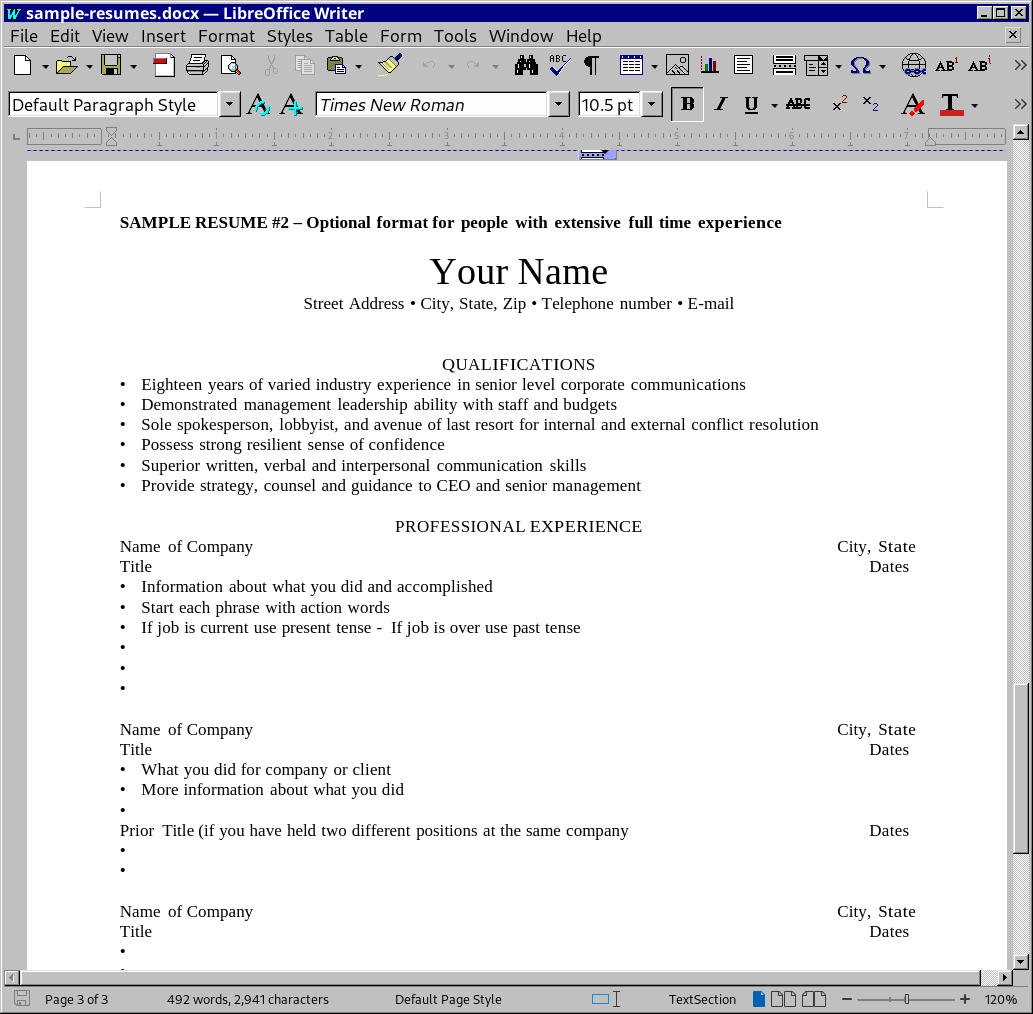 The Chicago95 icon set for LibreOffice Writer is available in Blue95, but it must be installed manually.
The Chicago95 icon set for LibreOffice Writer is available in Blue95, but it must be installed manually.
First copy the .oxt file to a location accessible from within the Flatpak environment such as your home directory:
cp /usr/share/libreoffice/extensions/Chicago95-theme-0.0.oxt ~
Launch LibreOffice Writer and open the Extensions menu by going to Tools > Extensions. Click "Add" and select the file Chicago95-theme-0.0.oxt in your home directory. Then, restart LibreOffice when prompted.
Once installed, open the Tools > Options menu, navigate to LibreOffice > View, and under Icon Theme, select Chicago95.
Flatpost
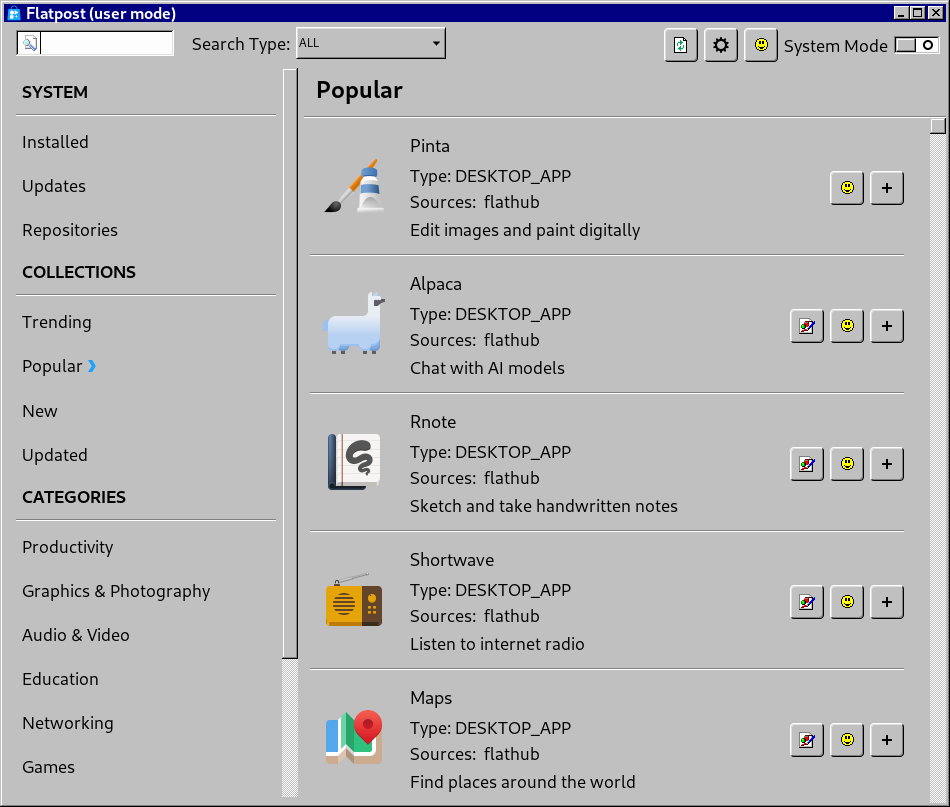 Flatpost is the default Software Store and Flatpak browser in Blue95. It is desktop environment agnostic and built using Gtk which allows it to be themed with Chicago95.
Flatpost is the default Software Store and Flatpak browser in Blue95. It is desktop environment agnostic and built using Gtk which allows it to be themed with Chicago95.
Audacious
The Classic Winamp Skin is enabled by default for Audacious. To manually enable it, open the Appearance menu in the Audacious settings and select the ClassicWinamp skin.
Audacious has full support for custom Winamp skins, such as those found in the Internet Archive's Winamp Skins Collection. Downloaded skins should be placed in ~/.local/share/audacious/Skins.
Tip
If Audacious with a Winamp skin is too small, try enabling Double Size with Ctrl+D.
Paint
Blue95 includes 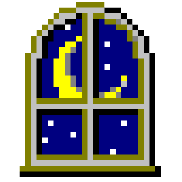 winblues/paint, which is a simple Gtk GUI displaying the webpage jspaint.app.
winblues/paint, which is a simple Gtk GUI displaying the webpage jspaint.app.
AOL Instant Messenger
Info
Our plan is to include a ujust install-aim recipe to automate a lot of this, but here
are the manual steps for now.
- Install Bottles, either through the Software Store or with:
flatpak install flathub com.usebottles.bottles. - Create a new Bottle called "AIM" and select "Application."
- Sign up for an account on nina.chat.
- Follow the rest of Nina's Getting Started guide where you will download, install and patch the AIM client.
Space Cadet Pinball
The Space Cadet Pinball game is bundled as a Flatpak in Blue95.
Obsidian
The popular markdown note taking application Obsidian has support for custom themes.
Follow the Themes Setup Guide to enable themes and install the "Retro Windows" theme. Additionally, change the Window frame style setting to "Native frame."
MenuLibre
MenuLibre is a tool used to edit and create FreeDesktop.org Desktop Entries for the Start Menu and Desktop.
Liferea
Out of the box, the RSS reader application Liferea should have the appropriate theme and icons.
Geany
The lightweight IDE Geany has the correct theming out of the box.